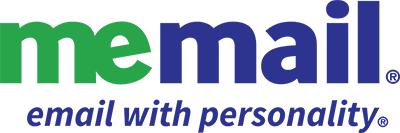outlook for iOS
Follow these steps to add your email account to Outlook on iOS. You can add as many accounts as you want.
- Download Outlook for iOS from the iOS App Store and then open it.
- If it's your first time using Outlook for iOS, enter your full email address, then tap Add Account. If not, open the Menu > tap Settings > Add Account > Add Email Account.
- Enter your email account password and tap Sign In.
- If multi-factor authentication is enabled, verify your identity.
- Accept any prompts for permission you may receive.
- Swipe through the features and you're now ready to use your new email account in Outlook for iOS.